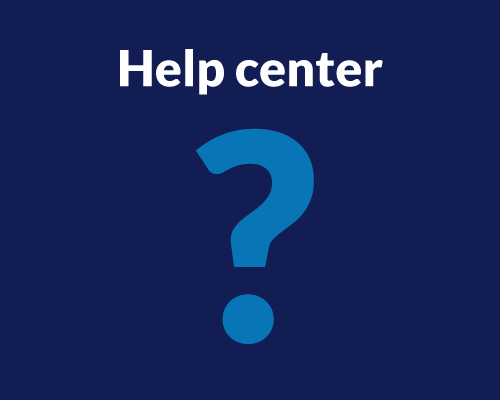This activity type helps you understand where users click first on an image.
By analyzing these initial clicks, you can see if your design is intuitive and easy to navigate.
First Click Testing works on both mobile and desktop platforms and is available in all Userlytics subscription plans. It supports both unmoderated and moderated testing approaches.
To use it, upload an image or screenshot of your website, app, or prototype. You’ll receive a heatmap and click map showing where users clicked on specific areas.
To get started, go to the “Activities” tab in the Userlytics study builder. In the left menu, select “First Click.” Then, click on the activity you just created and fill in the details, such as the question for participants and the screenshot or image you want them to see.
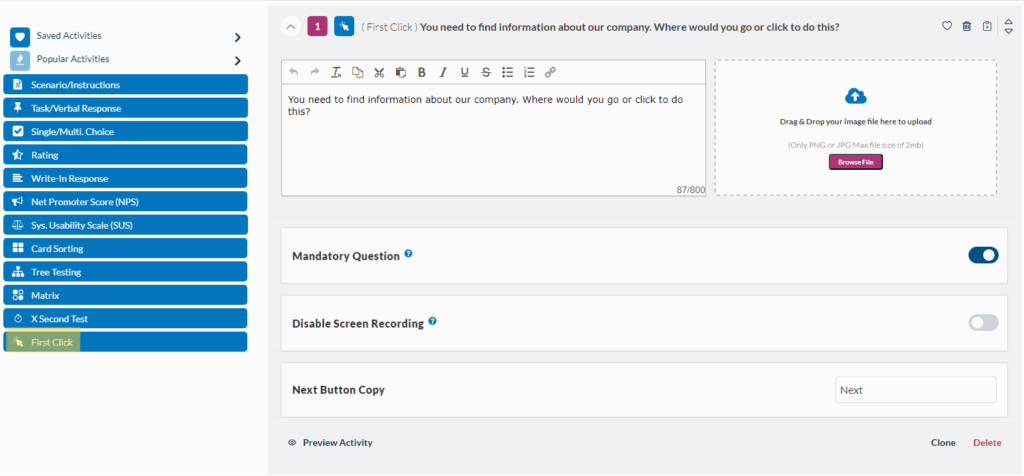
You can make questions mandatory, requiring participants to answer before proceeding. You can also disable screen recording if sensitive information needs to be shared during that step of the UX research study.
To add more activities, click the “Add Activity/Question” button. For more guidance on using Activities in your study builder, consult this resource.
First Click Metrics and Analysis
After setting up your First Click activity test, you can view the results on your study Metrics dashboard, which will display them as a heatmap.
Toggle between two visualization modes:
- Heat Map: The results are displayed as a heatmap showing the areas where participants clicked most frequently. Heat zones are color-coded to represent click density, with warmer colors (red, orange) indicating higher concentrations of clicks and cooler colors (green, blue) showing lower activity.
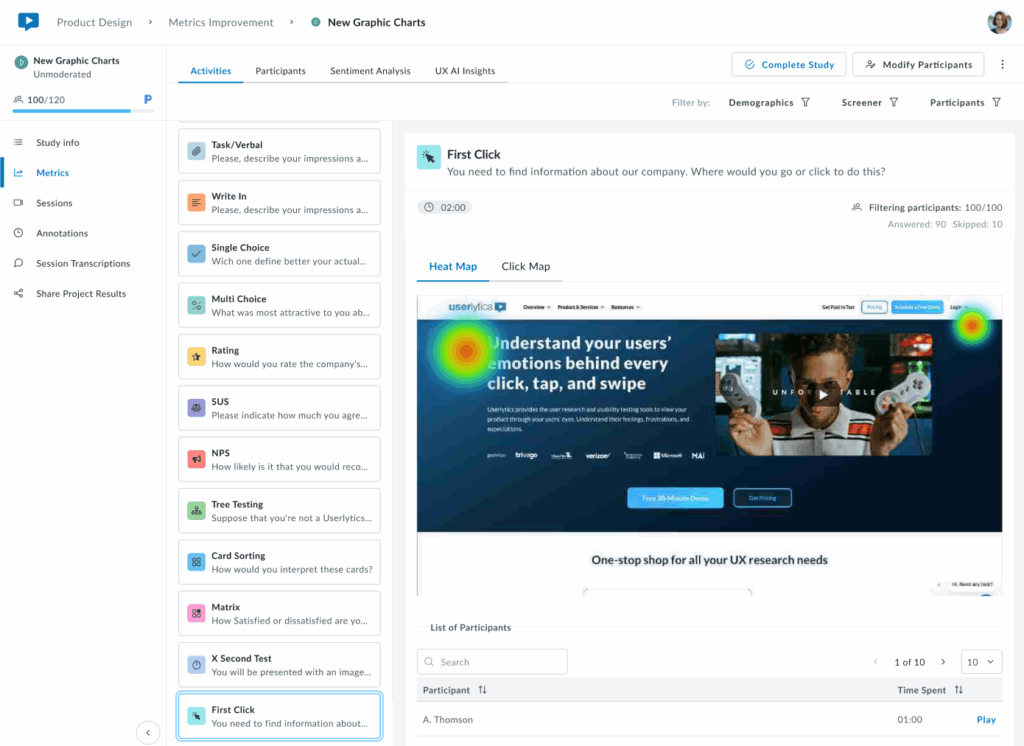
Click Map: Displays precise individual click positions overlaid on the design

Below the visualization, a sortable table lists each participant with their time to first click.
Key Insights:
If first clicks concentrate on the correct element (e.g., a primary CTA or navigation item), your visual hierarchy is working. Scattered clicks or concentration in unexpected areas signal potential issues with visual prominence, labeling, or layout that may require adjustment.
Ideal for validating that users navigate intuitively from the start and that the most important elements stand out effectively.