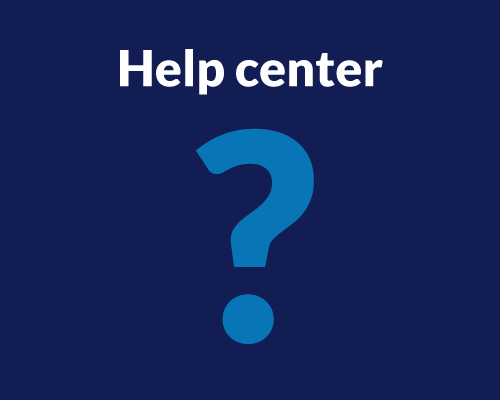With advanced AI algorithms, this feature is designed to analyze the qualitative video recordings of a UX study to summarize the key, actionable insights.
This feature eliminates the need for manual review of session recordings and saves a great deal of time, which can be repurposed to review and analyze only the most significant video recording moments.
Below, we’ll share how to quickly and easily generate an AI UX Analysis report from your UX studies.
Understanding Your UX AI Insights Report
Once you navigate to the UX AI Insights tab and transcriptions have been processed, you’ll see AI-generated insights from your study.
The UX AI Insights feature analyzes video and audio transcriptions to extract actionable insights such as:
- Common themes across participant responses
- Sentiment patterns and emotional reactions
- Key quotes and critical moments
- Behavioral insights
Each insight card highlights important themes, patterns, or observations discovered by analyzing the transcriptions. Longer insights may span multiple lines to provide complete context.
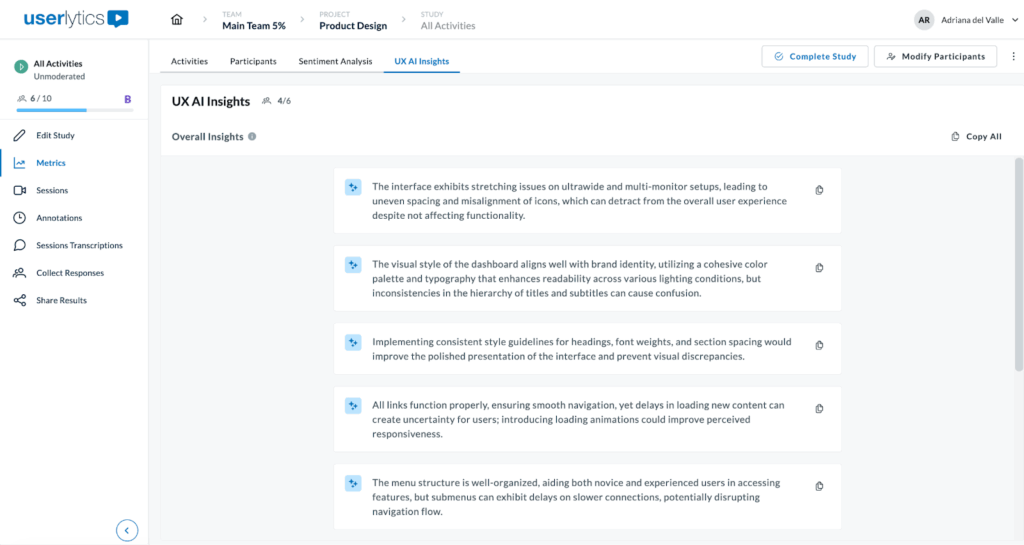
Next to UX AI Insights see how many participants have been analyzed (e.g., “4/6” means 4 out of 6 participants analyzed)
Note that the report is based on the participants available at the time you click “Generate UX AI Insights.” If you add new participants to your study after generating insights, you’ll see a notification on screen: “New study results are available.” Simply click on the “Refresh UX AI Insights” to get an updated report that includes the latest participants.
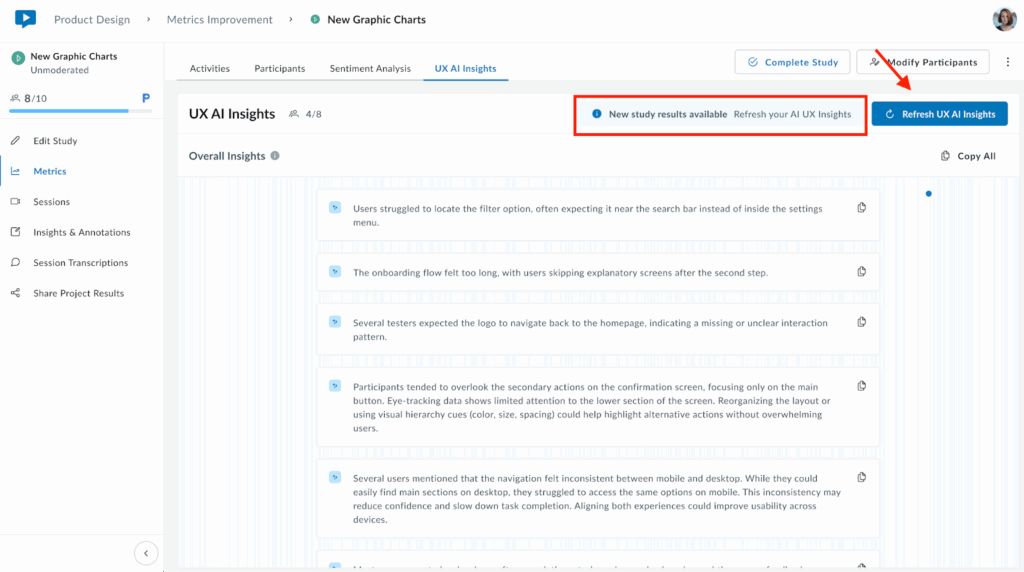
The Copy All button (on the top right) exports all insights to your clipboard for easy sharing or documentation.
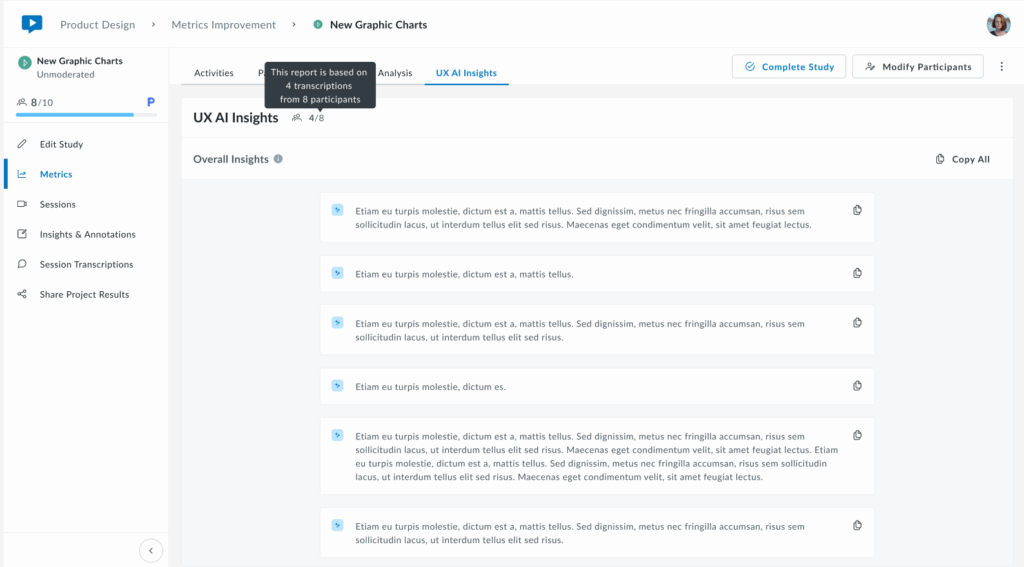
These insights are actionable starting points for product decisions, design iterations, and prioritizing improvements based on real user feedback.
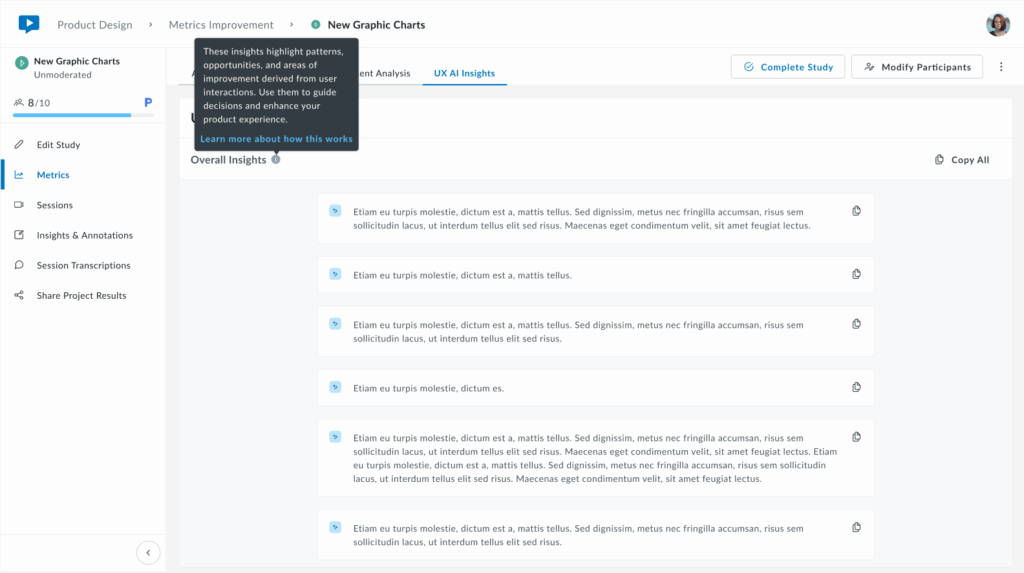
Getting Started
When you first navigate to the UX AI Insights tab, you may see an empty screen with the following message:
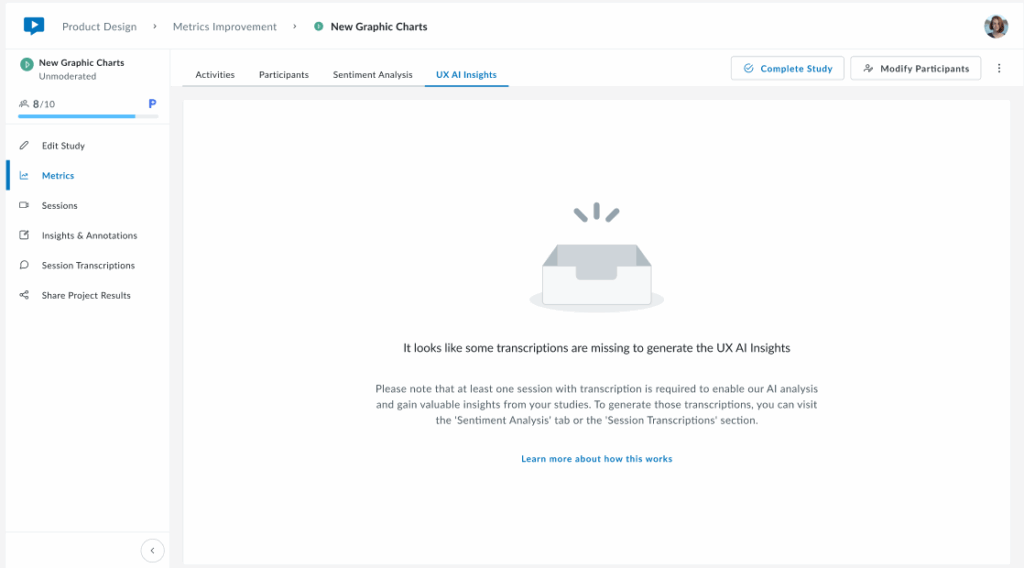
This occurs because the AI requires transcriptions to generate insights.
If no recordings have been transcribed, the AI has no input text to analyze, hence the section remains empty.
To activate and populate this section, follow these steps.
- Generate transcriptions for Video or Audio recordings:
- Go to your sessions.
- Go to transcriptions.
- Request the transcription.
- Wait for processing to complete:
- Transcriptions may take a few minutes depending on the length of recordings.
- Once complete, return to the “UX AI Insights” tab and click on the “Generate UX AI Insights” button to get results.
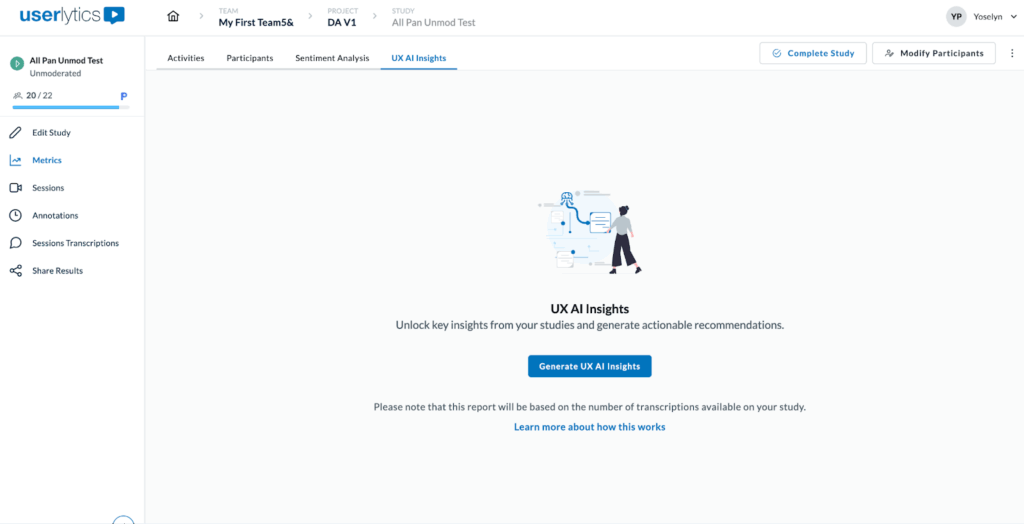
It may take a few minutes for insights to be ready.
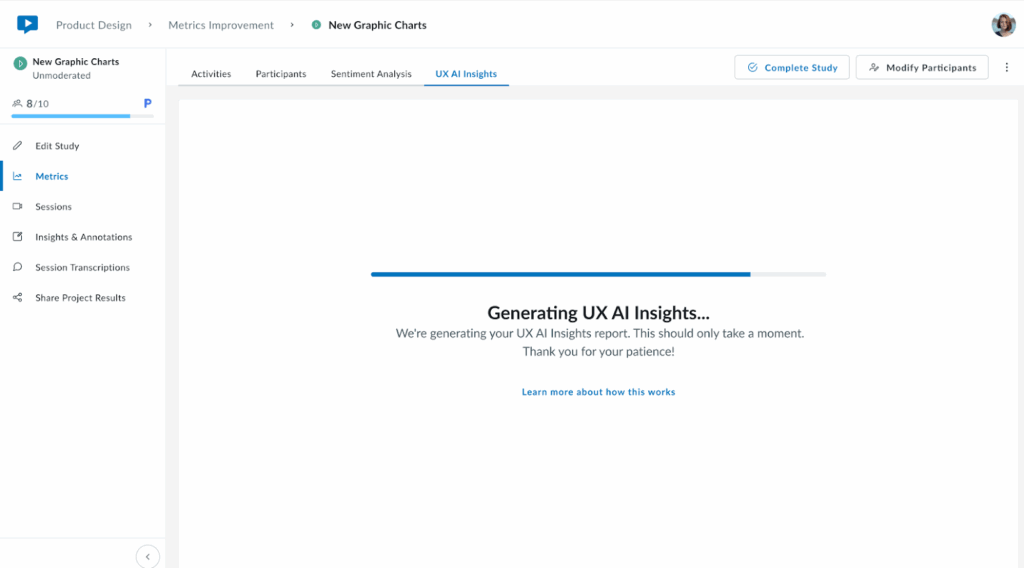
Note: Transcription and AI analysis features consume account credits. Check your remaining credits in account settings or contact sales for additional capacity.